Welcome to the 1080p Mini Spy Camera guide! This compact, portable device is designed for discreet surveillance, offering high-definition video recording, motion detection, and night vision.
Perfect for home, office, or car use, it provides remote access and is easy to set up. Ensure ethical use and always follow local surveillance laws for responsible monitoring.
1.1 Overview of the Device and Its Purpose

The 1080p Mini Spy Camera is a compact, portable surveillance device designed for discreet monitoring. Its small cube form factor allows it to blend seamlessly into any environment, making it ideal for home, office, or car use. Equipped with high-definition video recording, motion detection, and night vision, it provides clear footage day and night. The camera is controlled via a dedicated app, enabling remote access and real-time monitoring, ensuring security and peace of mind for users.
1.2 Importance of Reading the Manual
Reading the 1080p Mini Spy Camera manual is essential for understanding its features, setup, and proper use. It guides you through the setup process, app installation, and device configuration, ensuring optimal performance. The manual also explains troubleshooting common issues and highlights safety precautions. By following the instructions, you can maximize the camera’s functionality, avoid potential errors, and ensure responsible and effective use of the device for surveillance needs.

System Requirements and Compatibility
The 1080p Mini Spy Camera is compatible with iOS and Android devices. Ensure your smartphone meets the minimum system requirements for the app to function smoothly.
2.1 Compatible Devices (iOS/Android)
The 1080p Mini Spy Camera is compatible with both iOS and Android devices. For iOS, download the Pro iCam app from the App Store. For Android, use the MU Cam or HDSPCAM app from Google Play. Ensure your device supports the app’s minimum requirements for smooth operation. The camera works seamlessly with smartphones and tablets, making it versatile for various surveillance needs. Scan the provided QR code or manually search the app stores to download the compatible software.
2.2 Software and App Requirements
To operate the 1080p Mini Spy Camera, download the compatible app for your device. For iOS, use the Pro iCam app from the App Store. For Android, install the MU Cam or HDSPCAM app from Google Play. Ensure your device meets the minimum OS requirements (e.g., iOS 10+ or Android 5+). Scan the QR code provided in the manual or search the app stores manually to download the software. Proper installation ensures smooth camera operation and functionality.
Downloading and Installing the App
Download the app by scanning the provided QR code or searching for MU Cam or HDSPCAM in the App Store or Google Play. Install the app to proceed.

3.1 QR Code Scanning for App Download
To download the app, locate the QR code provided in the manual or on the product packaging. Open your smartphone’s camera or a QR code scanning app and scan the code. This will redirect you to the app download page. For Android devices, the app may be named MU Cam or HDSPCAM. Ensure your device is connected to the internet for a smooth download process. If the QR code doesn’t work, proceed to the next section for manual search instructions.

3.2 Manual Search and Installation in App Stores
If the QR code method fails, manually search for the app in the App Store (iOS) or Google Play Store (Android). Type the app name, such as MU Cam, HDSPCAM, or iCam, and select the correct option from the search results. Ensure the app is developed by a trusted source to avoid security risks. Once found, click Download or Install to begin the installation. Follow the on-screen instructions to complete the setup and open the app to connect it with your camera.

Initial Setup and Configuration
Plug in the power, turn on the device, and wait two minutes. The front blue light indicates it’s ready. Press the ON/OFF button to start.
4.1 Powering On the Device
To power on the 1080p Mini Spy Camera, locate the ON/OFF button on the back. Press and hold it for 2 seconds until the front blue light activates. Plug in the power source and wait 2 minutes for the device to initialize. The blue light indicates it’s ready for use. Ensure the device is fully powered before proceeding to connect to Wi-Fi or sync with the app for optimal performance and functionality.
4.2 Connecting to Wi-Fi Network
To connect the 1080p Mini Spy Camera to your Wi-Fi network, press the ON/OFF button to power it on. The device will enter Wi-Fi mode, indicated by the green and blue LED lights. Open the app, go to settings, and select your Wi-Fi network from the list. Enter the password and wait for the connection to establish. Once connected, the blue light will stabilize, confirming successful network setup for remote monitoring and functionality.
4.3 Syncing the Camera with the App
After connecting to Wi-Fi, open the app and navigate to the “Add Device” section. Scan the QR code on the camera or manually enter the device ID. The app will automatically sync with the camera. Once synced, the LED indicator will turn solid blue, confirming successful pairing. This allows you to access live footage, receive alerts, and control settings remotely through the app. Ensure a stable internet connection for seamless functionality.

Features of the 1080p Mini Spy Camera
The 1080p Mini Spy Camera offers high-definition video recording, a compact and portable design, and a wide-angle lens for comprehensive coverage. It supports microSD card storage, enabling continuous recording, and features real-time monitoring for instant access to live footage. The camera also includes loop recording, ensuring it never runs out of storage space.

5.1 High-Definition Video Recording
The 1080p Mini Spy Camera captures crisp, clear video at 1080p resolution, ensuring detailed footage for surveillance needs. With a wide-angle lens and high frame rate, it delivers smooth, high-quality recording. The camera supports microSD card storage (up to 128GB), allowing for extended recording sessions. Its loop recording feature automatically overwrites old footage when storage is full, ensuring continuous monitoring without interruption. This makes it ideal for both home and professional surveillance applications.
5.2 Motion Detection and Alerts
The 1080p Mini Spy Camera features advanced motion detection, sending instant alerts to your smartphone via the app. This function minimizes unnecessary recordings and ensures you’re notified of any activity. Sensitivity levels can be adjusted to reduce false alerts, making it ideal for monitoring specific areas. Notifications are delivered through the app, allowing you to respond promptly to potential security breaches, enhancing your surveillance experience with real-time updates and peace of mind.
5.3 Night Vision Capability
The 1080p Mini Spy Camera is equipped with night vision, enabling clear video recording in low-light environments. Using infrared LEDs, it captures footage even in complete darkness without emitting visible light, ensuring discreet monitoring. The camera automatically activates night vision in dim conditions, providing round-the-clock surveillance. This feature is particularly useful for security purposes, allowing you to monitor areas 24/7 with confidence and clarity, even when natural light is absent.
5.4 Remote Access and Monitoring
The 1080p Mini Spy Camera supports remote access, allowing you to monitor live footage and manage settings via the app on your iOS or Android device. This feature enables you to keep an eye on your property from anywhere with an internet connection. Whether you’re at home, in the office, or traveling, you can access the camera’s feed, ensuring constant surveillance and peace of mind. This functionality makes it ideal for both personal and professional use.
Operating the Camera
Power on the device using the ON/OFF button and access remote monitoring via the app. Start/stop recording, adjust settings, and view live footage effortlessly through the user-friendly interface.
6.1 Basic Controls and Functions
The 1080p Mini Spy Camera features simple controls for easy operation. Press the ON/OFF button to power the device. Use the app to start/stop recording, adjust settings, and view live footage. The camera includes LED indicators for status notifications, such as blue light for Wi-Fi mode. Basic functions like video recording and motion detection can be activated directly through the app interface, ensuring seamless control and monitoring capabilities.
6.2 Recording Modes and Settings
The 1080p Mini Spy Camera offers versatile recording modes, including continuous, motion-detection, and scheduled recording. Settings allow customization of video resolution, frame rate, and storage options. Enable loop recording to overwrite old footage when storage is full. Adjust sensitivity for motion detection to reduce false alerts. These features ensure efficient monitoring and storage management, tailored to your surveillance needs. Use the app to configure settings for optimal performance in various environments.
6.3 Viewing and Managing Recorded Footage
Access recorded footage through the app by selecting the camera’s storage location. Videos are stored locally on the device or in the cloud, depending on settings. Use the app to play back clips, delete unwanted recordings, or organize files by date and time. The intuitive interface allows easy navigation and management of your footage. Download videos for backup or sharing, ensuring your recordings are securely stored and easily accessible for review. This feature enhances your monitoring experience and data management.
Advanced Settings and Customization
Customize your camera’s settings to optimize performance. Adjust video quality, frame rate, and motion detection sensitivity. Tailor alerts and notifications to meet your specific needs.
7.1 Adjusting Video Quality and Frame Rate
Customize your camera’s video quality and frame rate for optimal performance. Access these settings via the app under the video settings menu. Adjust the resolution up to 1080p and frame rate to 30fps. Lower settings conserve storage, while higher settings enhance clarity. Experiment to find the perfect balance for your surveillance needs.
7.2 Setting Up Motion Detection Sensitivity
Adjust the motion detection sensitivity to tailor alerts to your needs. Access this feature in the app under the camera settings menu. Use the sensitivity slider to set thresholds, reducing false alerts. Lower sensitivity detects significant movements, while higher settings capture even slight motions. This feature enhances surveillance efficiency and ensures you receive only relevant notifications, optimizing your monitoring experience.
7.3 Configuring Alerts and Notifications
Configure alerts and notifications to stay informed about detected movements. Open the app, navigate to the camera settings, and enable notifications. Customize alert triggers, such as motion detection or low battery warnings. Set notification preferences, including alert sounds or silent notifications. Ensure notifications are enabled on your device. This feature keeps you updated on camera activity, providing peace of mind and timely responses to events. Adjust settings as needed for optimal alert management.

Troubleshooting Common Issues
Troubleshoot common issues like connectivity problems, poor video quality, or app malfunctions. Check Wi-Fi connections, restart the camera, and ensure the app is updated. If issues persist, reset the device or contact support for assistance.
8.1 Connectivity Problems and Solutions
Experiencing connectivity issues? Ensure the camera is connected to a stable Wi-Fi network. Check the router’s signal strength and restart both the camera and router. Verify that the device is in Wi-Fi mode (green and blue LED indicators). If problems persist, reset the camera by pressing the reset button for 10 seconds. Ensure the app is updated and properly synced with the device. If issues remain, refer to the app’s troubleshooting guide or contact support.
8.2 Video Quality and Recording Issues
For poor video quality, ensure the camera lens is clean and free from obstructions. Check lighting conditions, as low light may affect clarity. Verify the device is set to 1080p resolution in the app. If recordings are choppy, ensure a stable internet connection. Clear the app cache and restart the device. If issues persist, reset the camera and re-sync it with the app. Ensure storage is sufficient and update the app to the latest version for optimal performance.
8.3 App-Related Troubleshooting
If the app fails to connect to the camera, restart both the app and device. Ensure the app is updated to the latest version. Clear the app cache and reinstall if necessary. Verify the camera is properly synced with the app. If issues persist, check the Wi-Fi connection and ensure the camera is powered on. Refer to the manual for additional troubleshooting steps or contact support for further assistance.
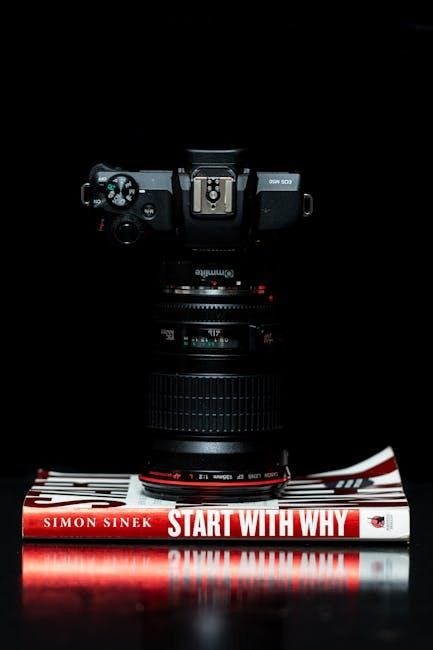
Maintenance and Care
Regular maintenance ensures optimal performance. Clean the lens with a soft cloth to avoid scratches. Update firmware and software regularly for improved functionality. Store the device in a dry, cool place to protect it from damage. Always handle the camera with care to maintain its durability and ensure reliable operation over time.
9.1 Cleaning the Camera Lens
To maintain clear video quality, gently clean the lens with a soft, dry cloth. Avoid harsh chemicals or abrasive materials that may scratch the surface. For stubborn smudges, lightly dampen the cloth with water, but ensure it is dry before wiping the lens. Regular cleaning prevents dust and fingerprints from affecting image clarity. Store the camera in a protective case when not in use to minimize exposure to dirt and moisture.
9.2 Updating Firmware and Software
Regularly update the camera’s firmware and software to ensure optimal performance and security. Open the app, go to the settings menu, and check for updates. If available, download and install the latest version. The camera may restart during the process. Keep the device powered on until the update is complete. Updates improve functionality, fix bugs, and enhance compatibility. Always use the official app for updates to maintain device integrity and performance.
9.3 Storing the Device Properly
Store the camera in a cool, dry place to prevent damage. Avoid exposure to humidity or extreme temperatures. Use a protective case to safeguard the lens and body. Unplug the device when not in use to conserve battery life. Ensure the camera is turned off before storage to prevent overheating. Regularly clean the lens and body to maintain clarity. Follow these steps to preserve the device’s functionality and longevity. Always refer to the manual for specific storage recommendations.
Legal Considerations and Privacy
Ensure compliance with local surveillance laws when using the 1080p Mini Spy Camera. Always obtain consent before recording individuals to respect privacy and avoid legal issues.
10.1 Understanding Local Surveillance Laws
Before using the 1080p Mini Spy Camera, familiarize yourself with local surveillance laws. Many regions require consent for recording in private spaces or public areas. Ensure compliance to avoid legal consequences. Understanding these regulations is crucial for ethical use and to prevent potential penalties. Always verify specific laws in your jurisdiction to maintain adherence and avoid unlawful surveillance practices.
10.2 Ensuring Ethical Use of the Camera
Using the 1080p Mini Spy Camera ethically is essential to respect privacy and avoid misuse. Always obtain consent before recording individuals, especially in private spaces. Avoid hidden surveillance without valid reason. Use the device responsibly to prevent invasion of privacy or unauthorized monitoring. Ensure its deployment aligns with moral standards and legal boundaries. Ethical use fosters trust and accountability while safeguarding personal rights.
The 1080p Mini Spy Camera is a versatile, user-friendly device for discreet surveillance. Its advanced features and ease of use make it ideal for various monitoring needs. Always use it responsibly and ethically to ensure privacy and legal compliance. This guide has provided comprehensive insights to help you maximize its potential while adhering to ethical standards.
11.1 Summary of Key Features and Benefits
The 1080p Mini Spy Camera offers high-definition video recording, motion detection, and night vision, making it ideal for discreet surveillance. Its compact design allows for easy placement in various environments, such as homes, offices, or cars. The camera supports remote access via a smartphone app, enabling real-time monitoring. With features like Wi-Fi connectivity and app control, it provides a user-friendly experience while ensuring security and privacy. This device is a reliable tool for modern surveillance needs.
11.2 Encouragement for Safe and Responsible Use
Always use the 1080p Mini Spy Camera responsibly and ethically. Ensure compliance with local surveillance laws and respect individuals’ privacy. Obtain consent when required and avoid unauthorized monitoring. This device is a powerful tool for security but should be used with integrity. By adhering to these guidelines, you contribute to a safer and more trustworthy environment for everyone. Remember, responsible use enhances both security and respect for others’ rights.

